Anomaly details
Overview
- The
Anomaly Detailsmodal provides specific details about the Anomaly, including source record and checks that failed assertions, along with ability to takeNotesand provide feedback to ML methods through updatingStatusof the anomaly.
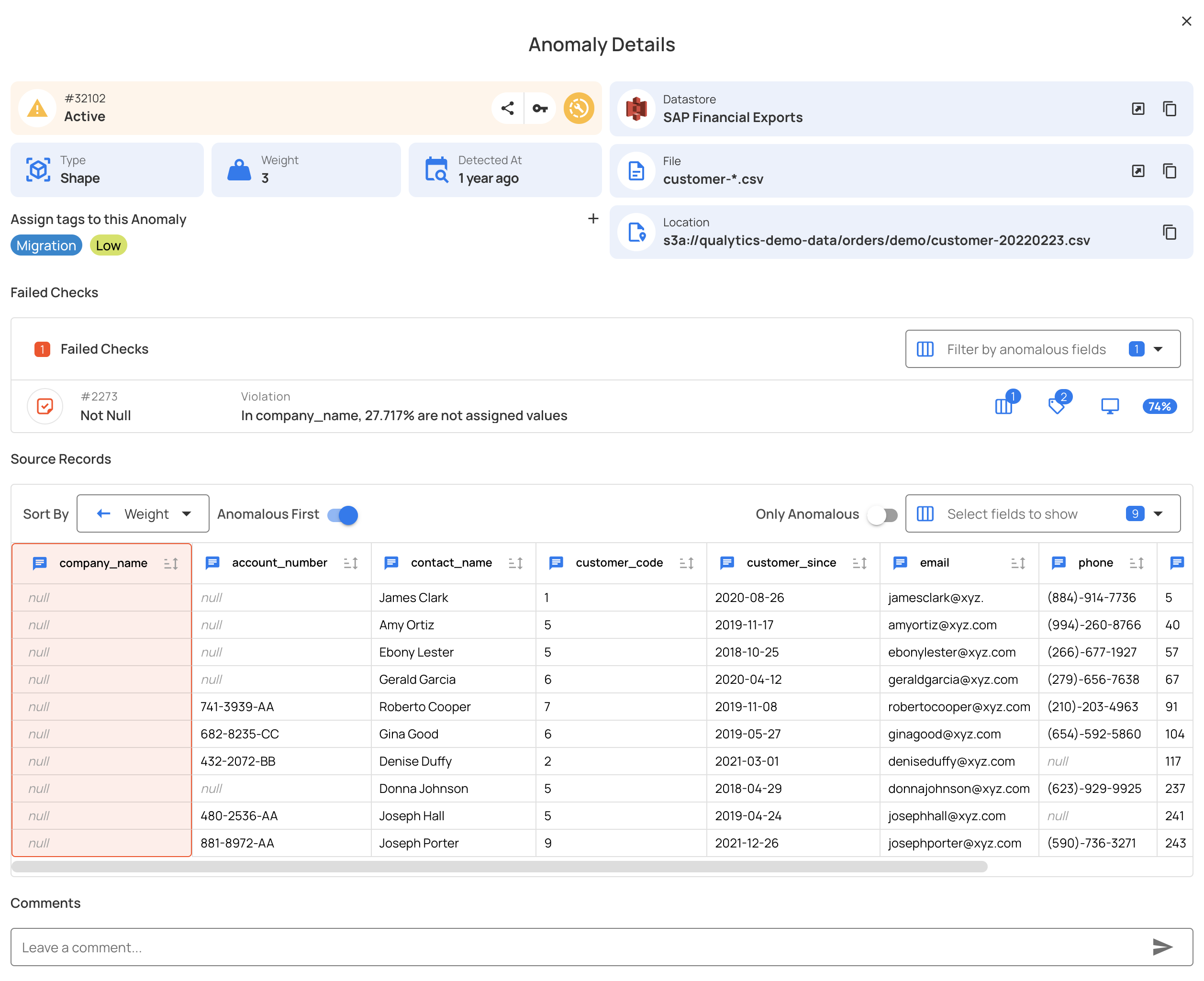
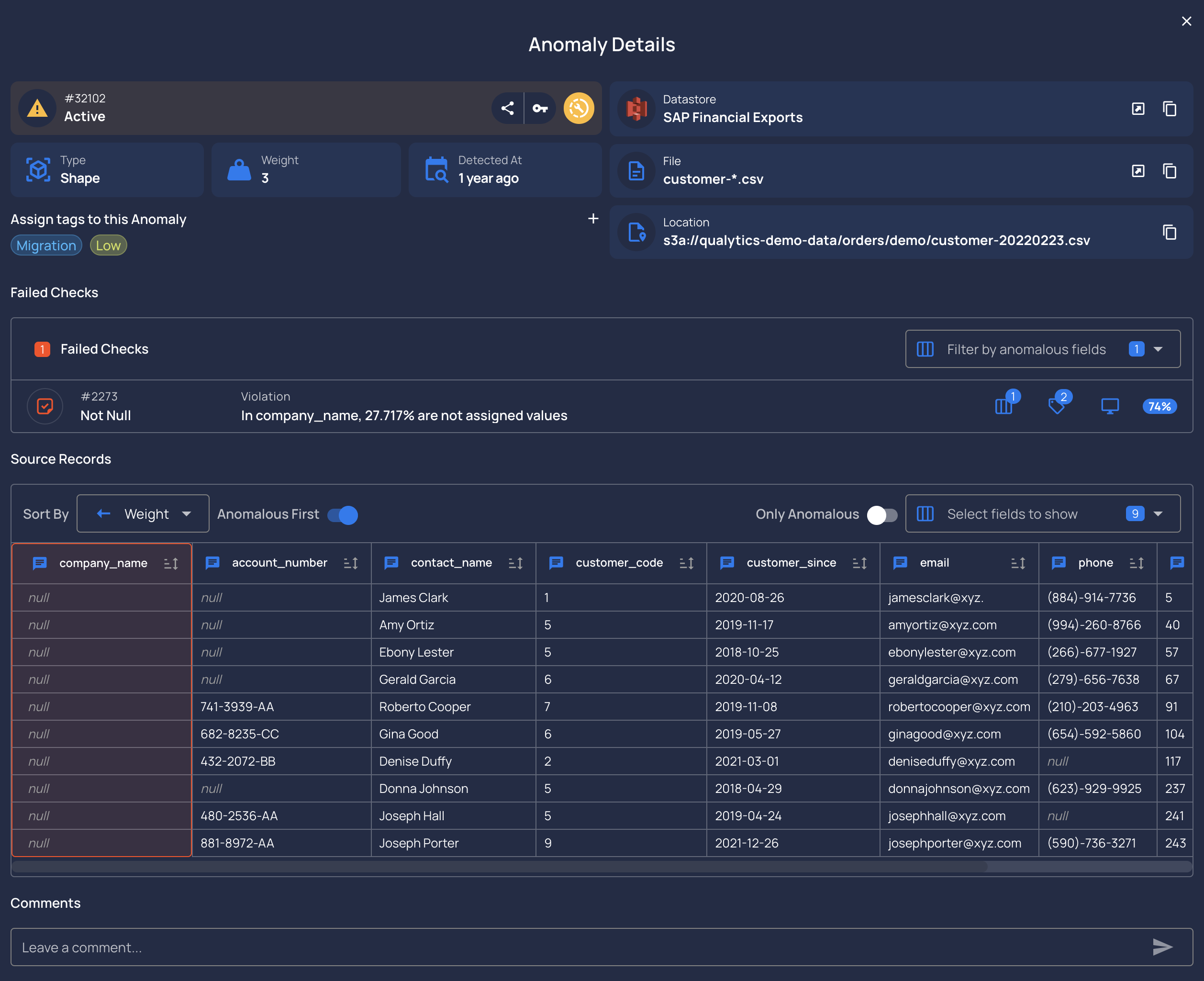
- Users have the ability to provide feedback to the ML methods through Supervised Learning. Specifically, the user can
Acknowledge,ResolveorInvalidatean anomaly. Each of these actions will change the tolerances of the data quality checks behind the anomaly.
Datastore details
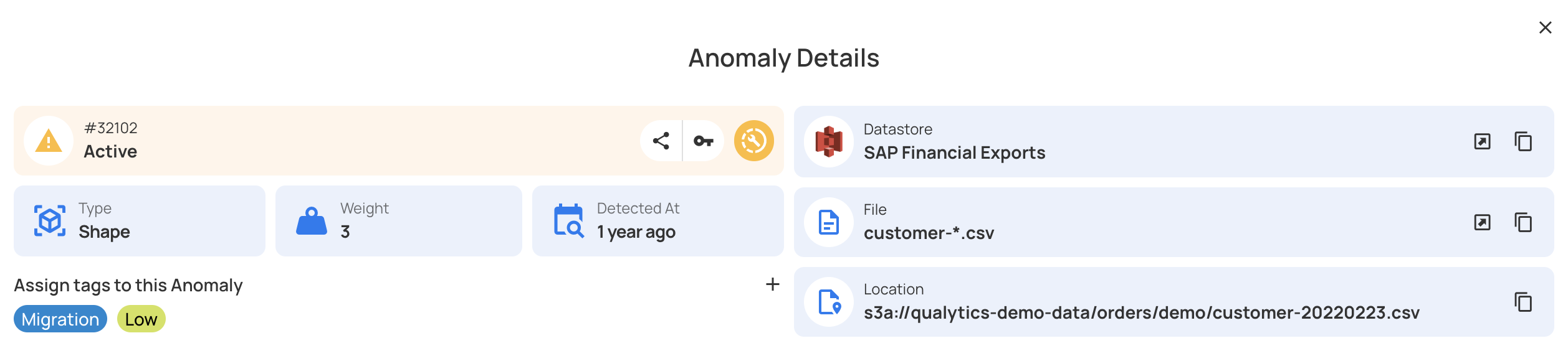
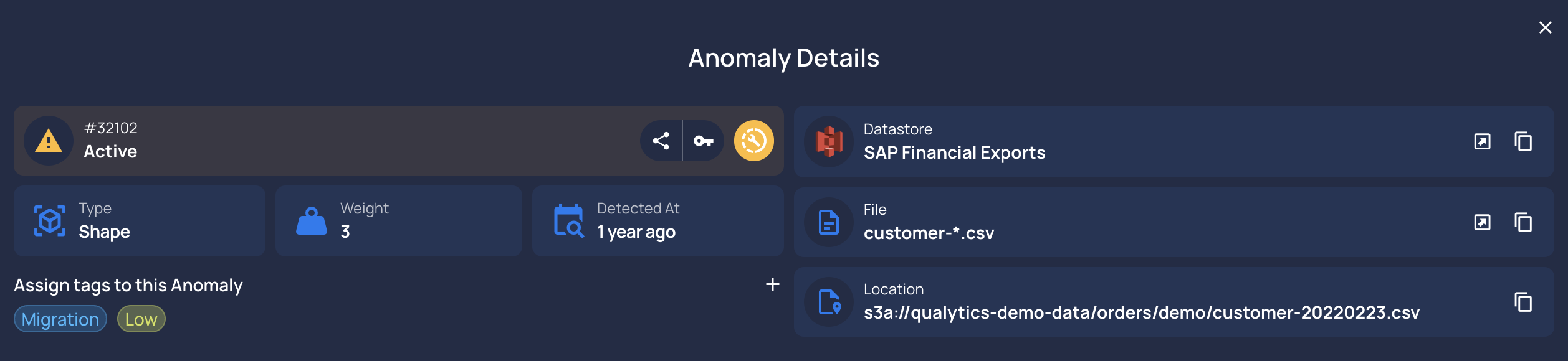
- The
# IDof the anomaly: 32102 - The
Datastorename: SAP Financial Exports - The
Locationwhere this data is stored: s3a://qualytics-demo-data/orders/demo/customer-20220223.csv - The
Record Typeof the anomaly: Shape - The
Tagsare labels that serve the purpose of grouping anomalies and driving downstream workflows: Migration Low - The
Statusof the selected Anomaly: Users can edit the status toAcknowledged,ResolvedorInvalid. - The
Detected atof the anomaly creation time: 1 year ago
Failed Fields details:


Field 

All the fields of that specific anomaly found: company_name
Rule
Rule type that failed the assertion(s)
You can check all the Rule types here.
Violation
Details of how the anomaly failed the assertion(s) of rule(s)
Coverage 

The expected tolerance of the rule
Type 

Infered or Authored
Coverage 

The expected tolerance of the rule
Tag
The rule type Tag 

Source Records
Show in a tabular view all the records and fields and highlight records with anomaly data based on the rule type
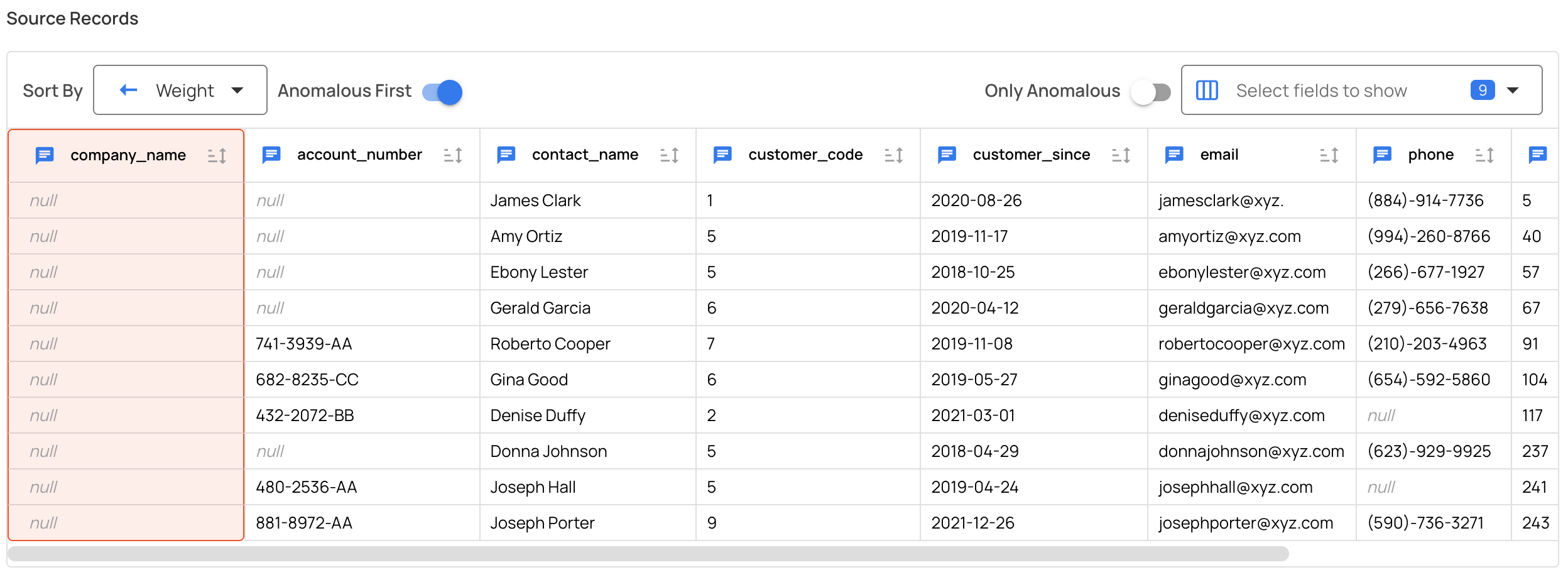
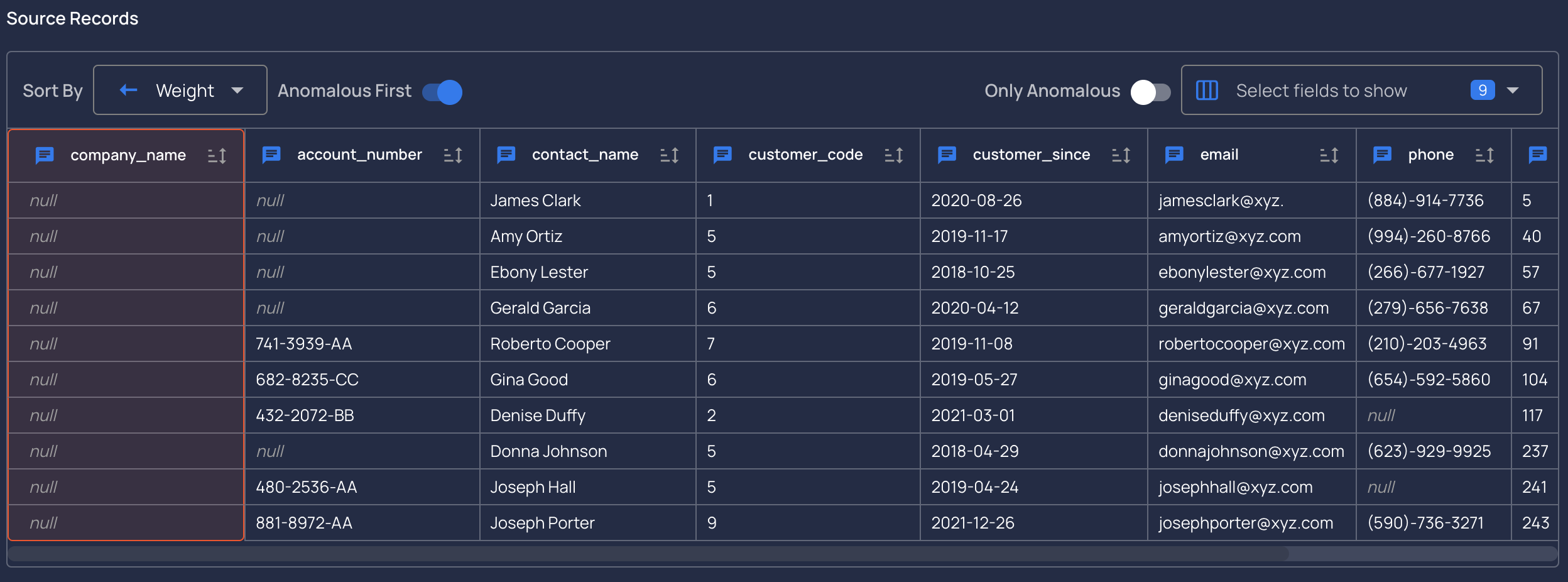 Users can filter by Field in this view
Users can filter by Field in this view
Infered check details
- Clicking into a
Rulewill highlight its details and enables users to edit the rule as well:
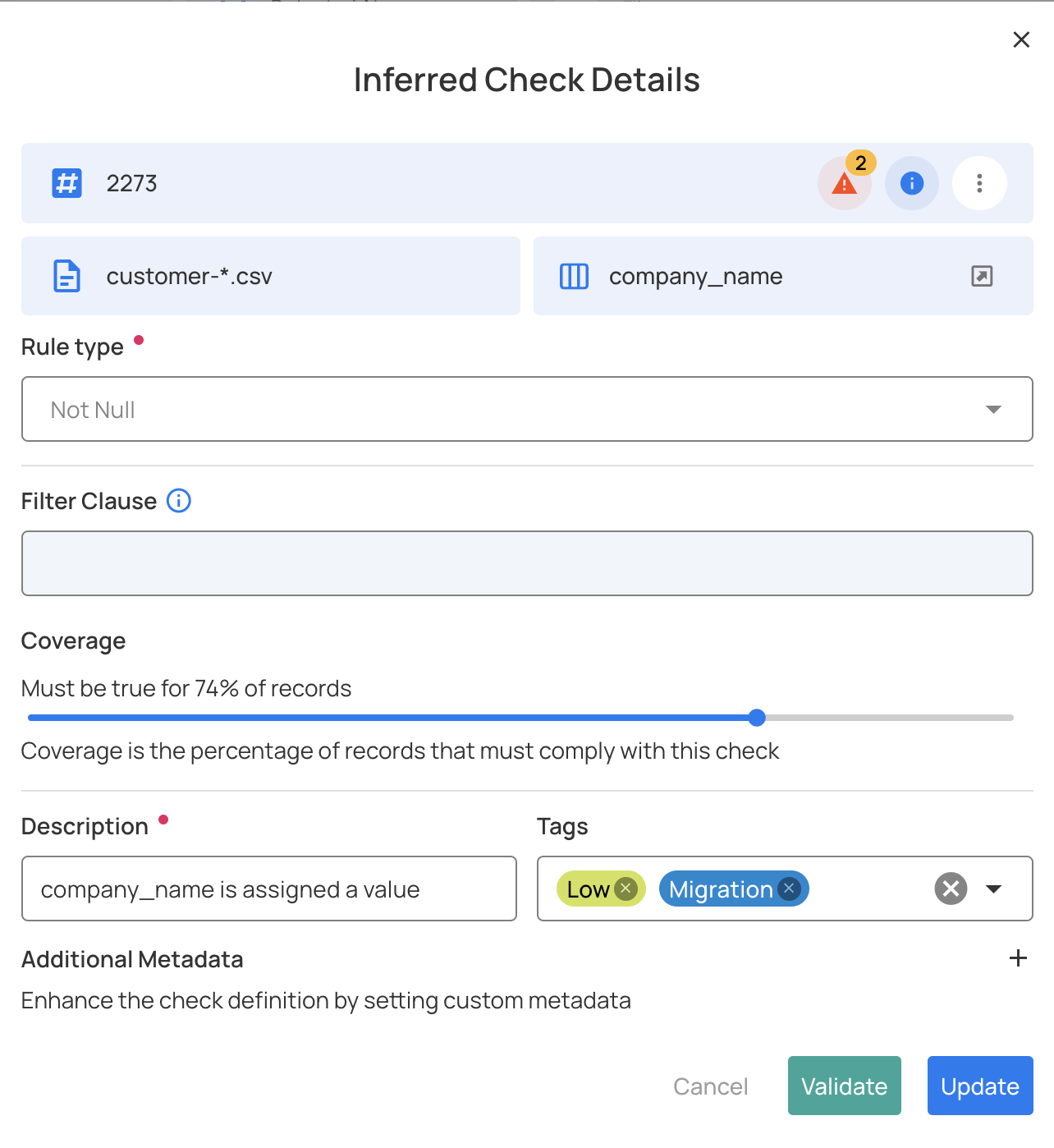
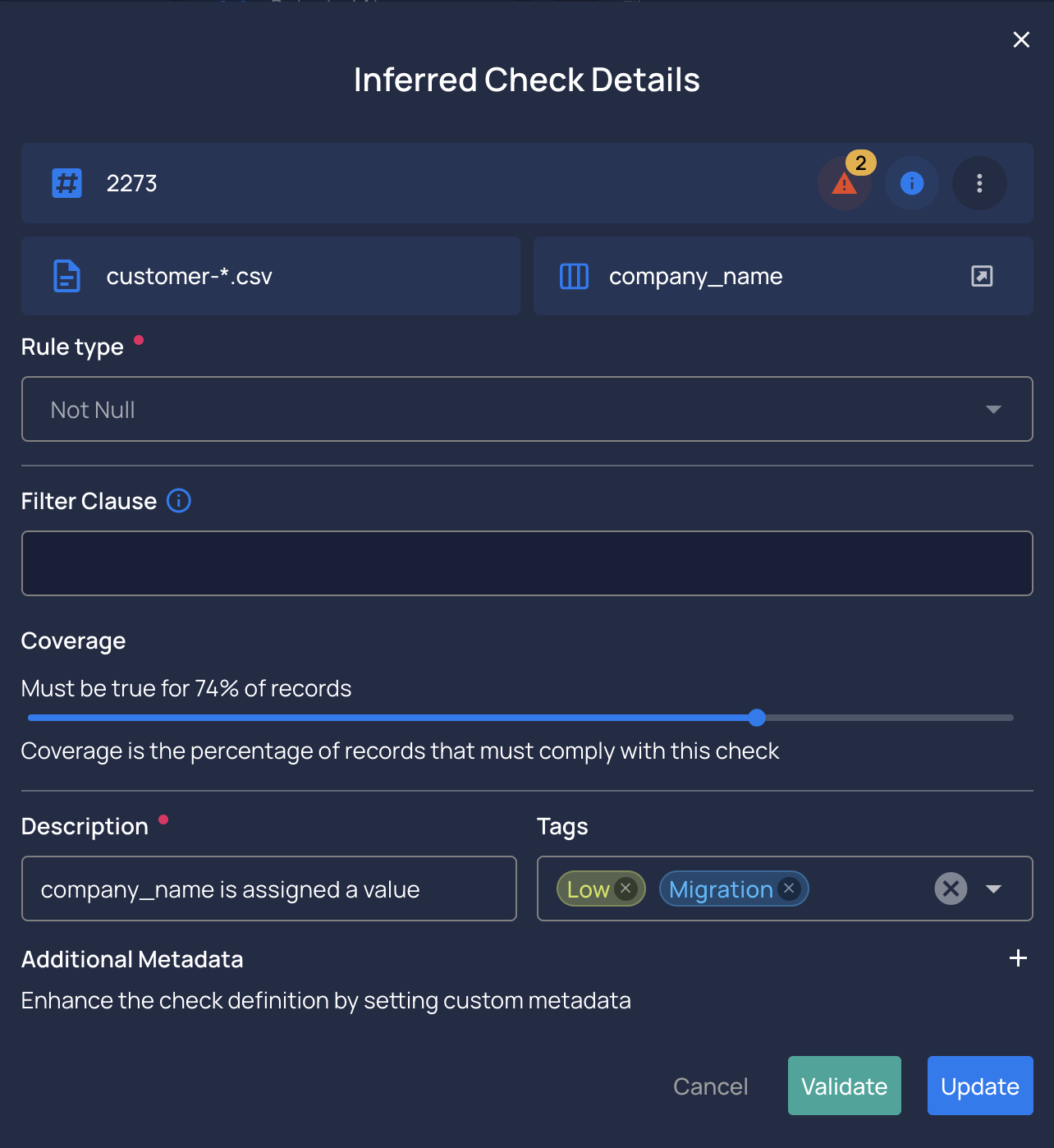
- An anomaly can be archived pressing the
Check Actionsmenu andArchive.


- If you expand the section
Advanced Optionsyou can add aFilterclause and also change theCoveragepercentage for that anomaly.
Note
The Filter clause is a WHERE statement against your table. For example:
price != 33 or price > discount + 20
Info
You can create a computed table and use multiple fields from different tables in a filter clause
Suggested remediation
Qualytics can also provide you a suggested value
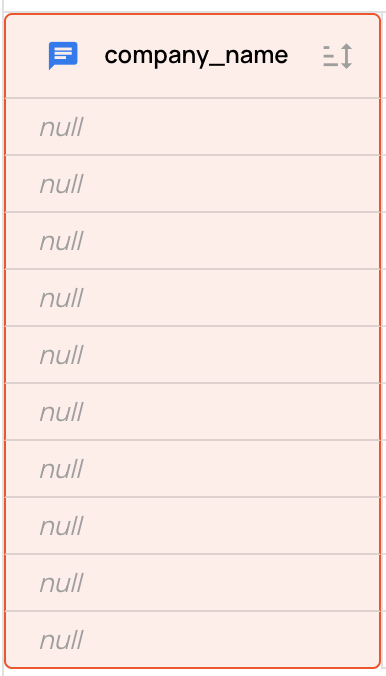
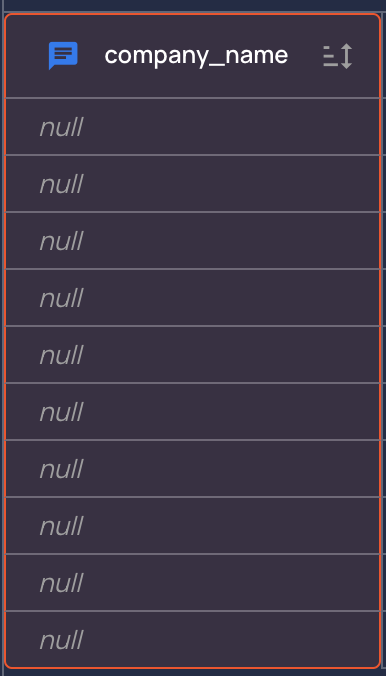
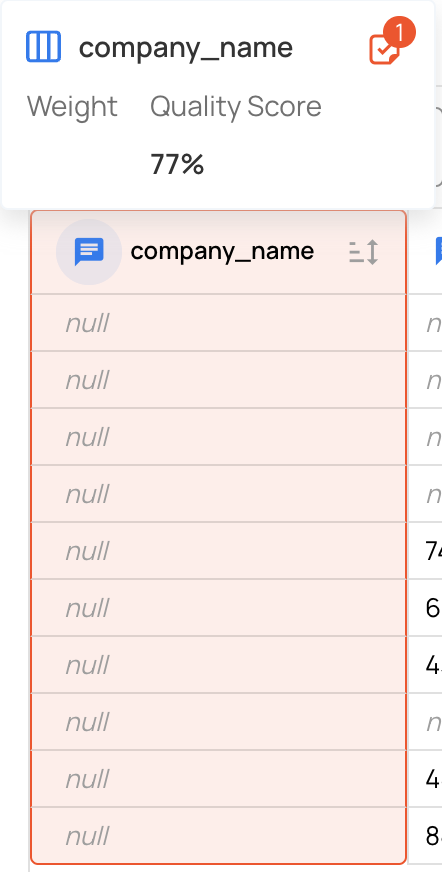
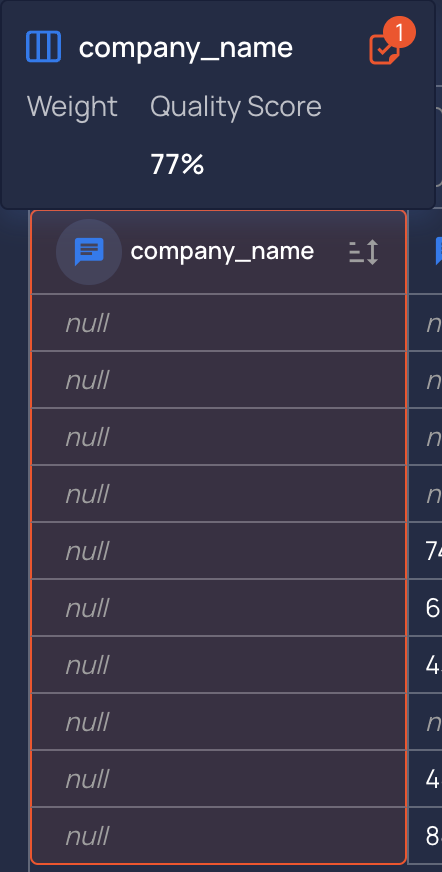
Download Source Records
Download the source records for further analysis or external use.

