BigQuery
Steps to setup BigQuery
Fill the form with the credentials of your data source.
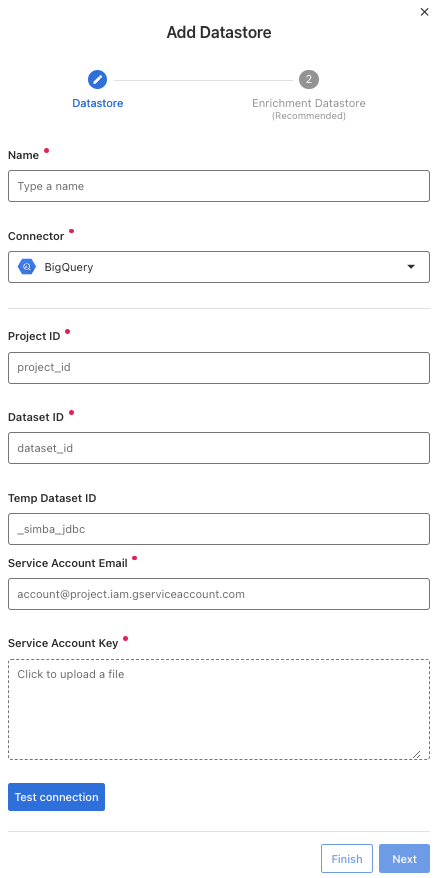

Once the form is completed, it's necessary to test the connection to verify if Qualytics is able to connect to your source of data. A successful message will be shown:
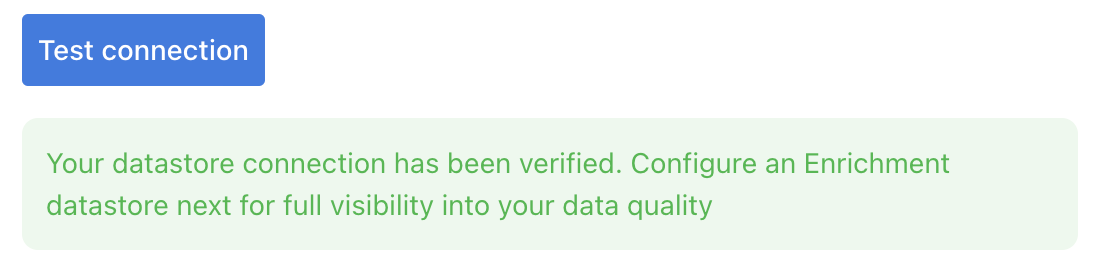
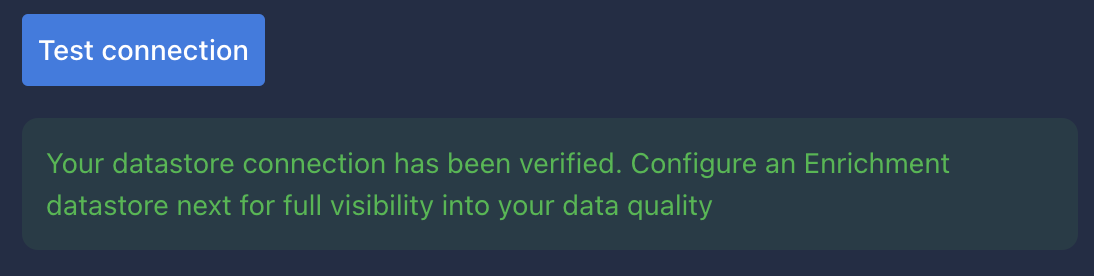
Warning
By clicking on the Finish button, it will create the Datastore and skipping the configuration of an Enrichment Datastore.
- To configure an Enrichment Datastore in another moment, please refer to this section
Note
It is important to associate an Enrichment Datastore with your new Datastore
- The
Enrichment Datastorewill allow Qualytics to recordenrichment data, copies of the sourceanomalous dataand additionalmetadatafor yourDatastore
Configuring an Enrichment Datastore
-
If you have an
Enrichment Datastorealready setup, you can link it by enable to use an existing Enrichment Datastore and select from the list -
If you don't have an
Enrichment Datastore, you can create one at the same page: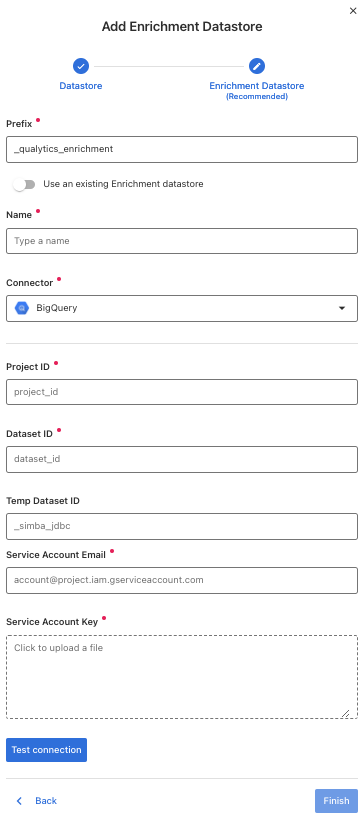
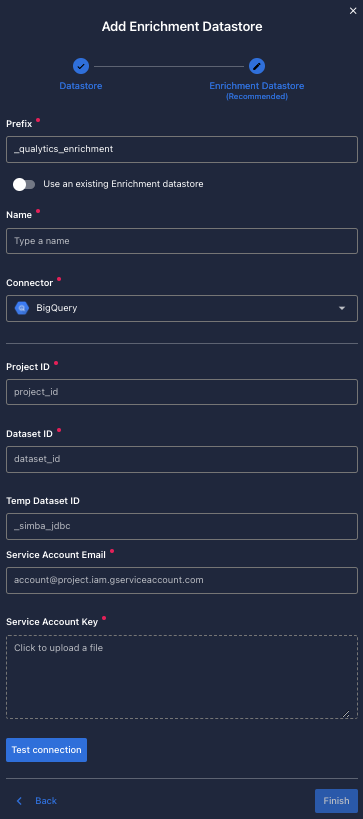
Once the form is completed, it's necessary to test the connection. A successful message will be shown:
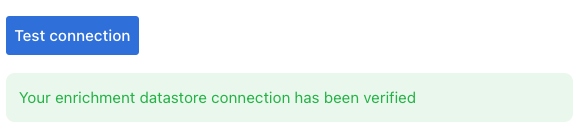

Warning
By clicking on the Finish button, it will create the Datastore and link or create the Enrichment Datastore
Fields
Name required
required- The datastore name to be created in Qualytics App.
Project ID required
required-
To locate your project ID:
- Go to the API Console.
- From the projects list, select Manage all projects. The names and IDs for all the projects you're a member of are displayed.
-
For more information access here.
Dataset ID required
required- You can list datasets in the following ways:
- Using the Google Cloud console.
- Using the
INFORMATION_SCHEMASQL query. - Using the bq ls command in the bq
command-line tool. - Calling the
datasets.listAPI method. - Using the client libraries.
Temp Dataset ID optional
optional-
Default value:
_simba_jdbcif the dataset for storing query results when using Legacy SQL are enabled. -
Value:
None, if QueryDialect is set to SQL and no value is provided forLargeResultTable. -
For more information, see here.
Service Account Email required
required- A Google service account email address that has access to BigQuery application.
Service Account Key required
required-
The service account key to access the Big Query application.
-
You can download the private key file from the GoogleAPI console web page.
Datastore BigQuery privileges permissions required
requiredRead-Only Permission
Assign the roles/bigquery.dataViewer role to a service account or user for read-only access.
Role
roles/bigquery.dataViewer: Provides permissions to view table data and metadata.
Enrichment Datastore BigQuery privileges permissions required
requiredRead-Write Permissions
Assign the combination of roles/bigquery.dataEditor, roles/bigquery.dataViewer and roles/bigquery.jobUser roles to a service account or user for read-write access.
Roles
roles/bigquery.dataEditor: Provides permissions to edit table data.
roles/bigquery.dataViewer: Provides permissions to view table data and metadata.
roles/bigquery.jobUser: Allows users to run jobs, including querying, loading data, exporting data, etc.