Hive
Steps to setup Hive
Fill the form with the credentials of your data source.
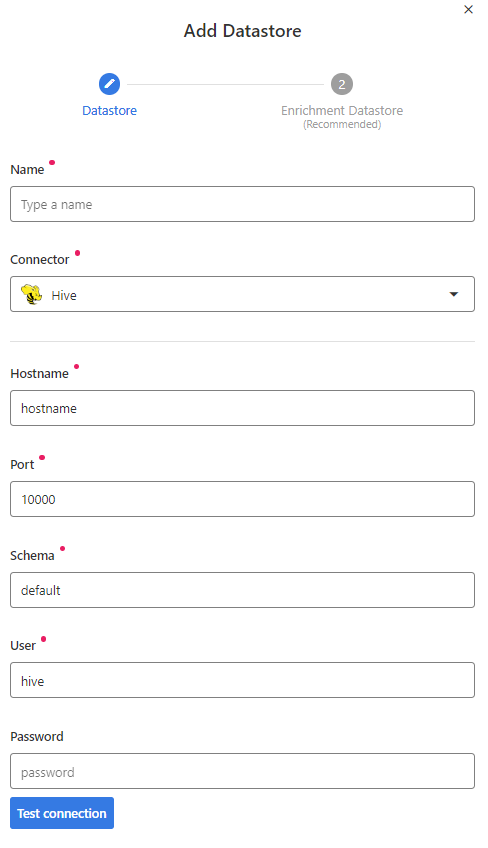
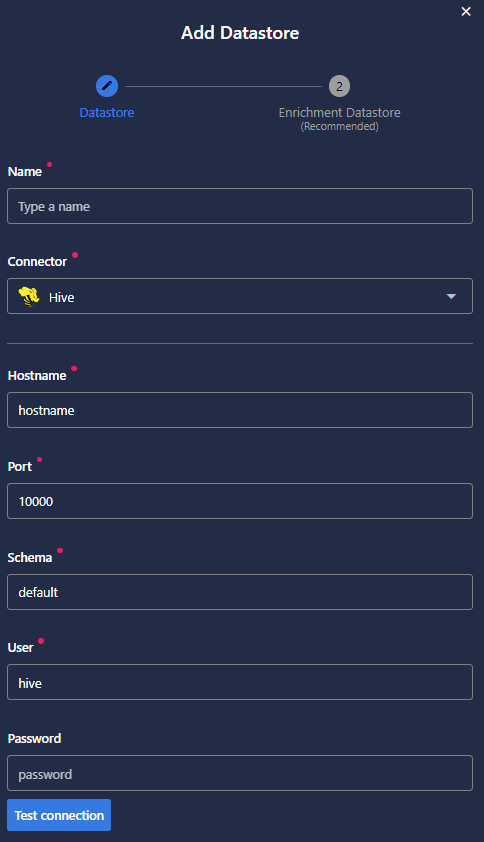
Once the form is completed, it's necessary to test the connection to verify if Qualytics is able to connect to your source of data. A successful message will be shown:
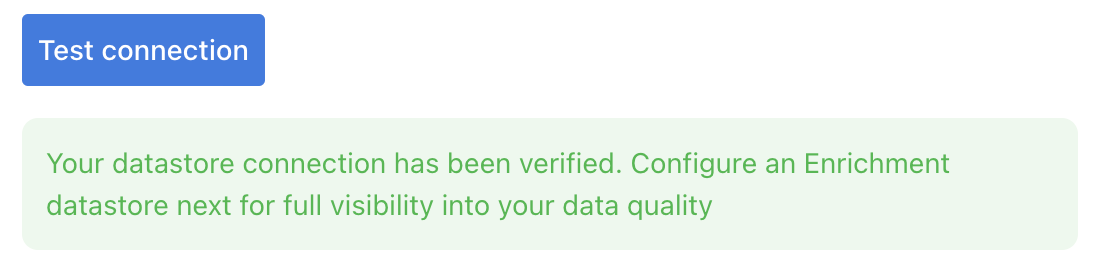
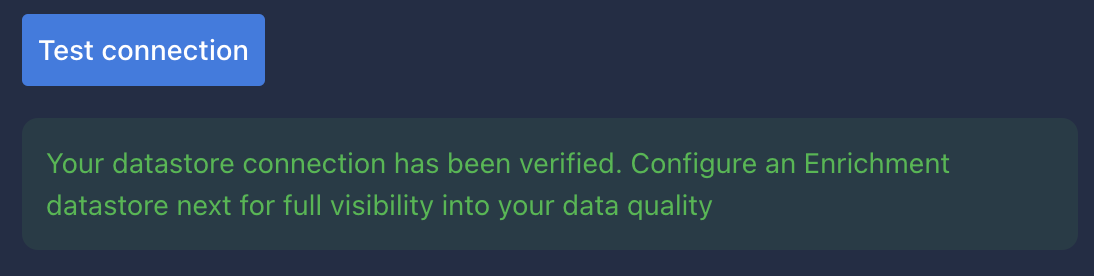
Warning
By clicking on the Finish button, it will create the Datastore and skipping the configuration of an Enrichment Datastore.
- To configure an Enrichment Datastore in another moment, please refer to this section
Note
It is important to associate an Enrichment Datastore with your new Datastore
- The
Enrichment Datastorewill allow Qualytics to recordenrichment data, copies of the sourceanomalous dataand additionalmetadatafor yourDatastore
Configuring an Enrichment Datastore
Warning
Qualytics does not support Hive connector as an enrichment datastore, but you can point to a different connector.
- To configure an Enrichment Datastore in another moment, please refer to this section
-
If you have an
Enrichment Datastorealready setup, you can link it by enable to use an existing Enrichment Datastore and select from the list -
If you don't have an
Enrichment Datastore, you can create one at the same page.
Once the form is completed, it's necessary to test the connection. A successful message will be shown:
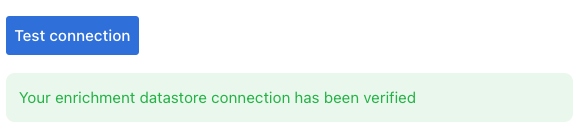

Warning
By clicking on the Finish button, it will create the Datastore and link or create the Enrichment Datastore
Fields
Name required
required- The datastore name to be created in Qualytics App
Hostname required
required- The address of the server to connect to. This address can be a DNS or IP address.
Port required
required- The port to connect to on serverName.
-
The default is
10000.Note: If you're using the default, you don't have to specify the port
Schema required
required- The
schemaname to be connected.
User required
required- The
userto connect in Hive.
Password required
required- The
passwordto connect in Hive.