Presto
Steps to setup Presto
Fill the form with the credentials of your data source.
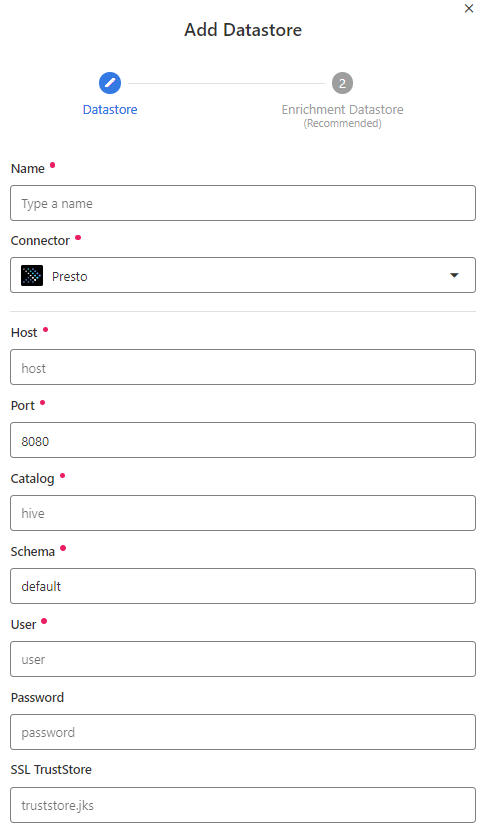
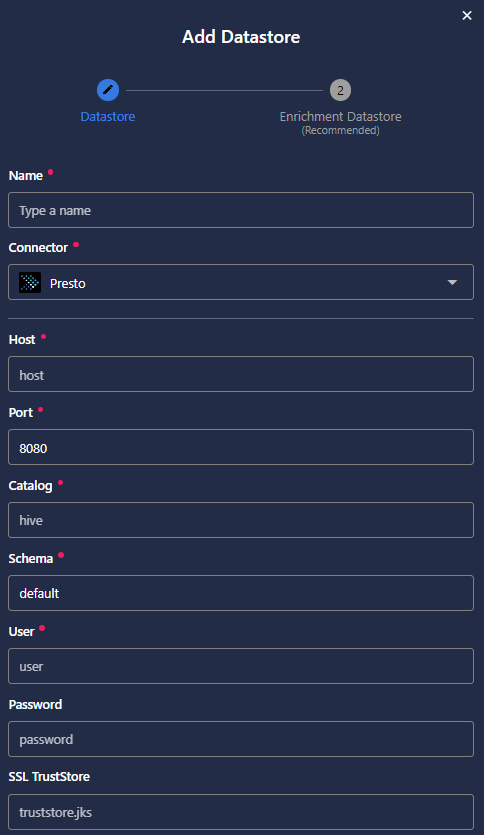
Once the form is completed, it's necessary to test the connection to verify if Qualytics is able to connect to your source of data. A successful message will be shown:
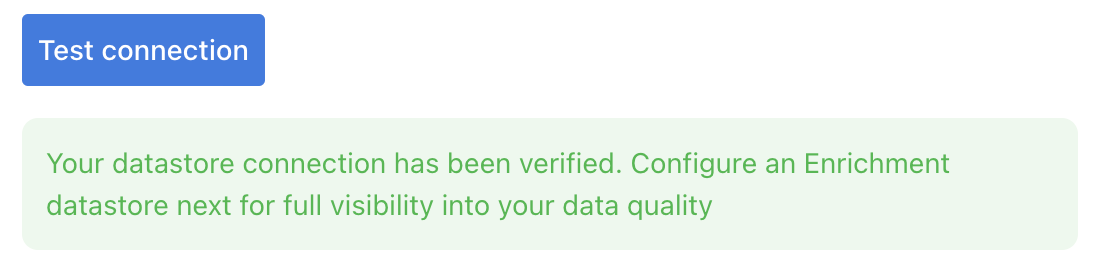
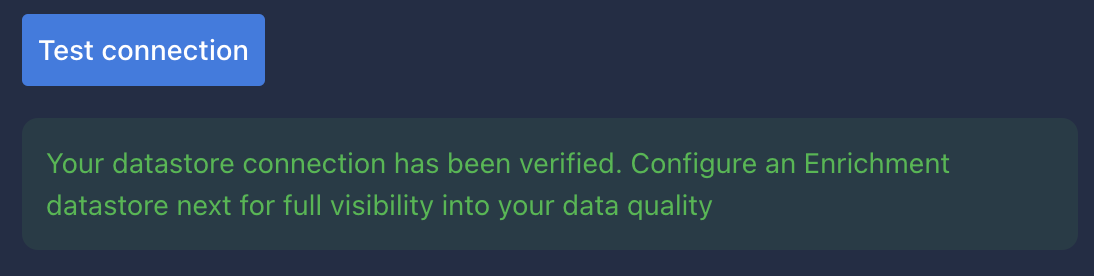
Warning
By clicking on the Finish button, it will create the Datastore and skipping the configuration of an Enrichment Datastore.
- To configure an Enrichment Datastore in another moment, please refer to this section
Note
It is important to associate an Enrichment Datastore with your new Datastore
- The
Enrichment Datastorewill allow Qualytics to recordenrichment data, copies of the sourceanomalous dataand additionalmetadatafor yourDatastore
Configuring an Enrichment Datastore
Warning
Qualytics does not support Hive connector as an enrichment datastore, but you can point to a different connector.
- To configure an Enrichment Datastore in another moment, please refer to this section
-
If you have an
Enrichment Datastorealready setup, you can link it by enable to use an existing Enrichment Datastore and select from the list -
If you don't have an
Enrichment Datastore, you can create one at the same page.
Once the form is completed, it's necessary to test the connection. A successful message will be shown:
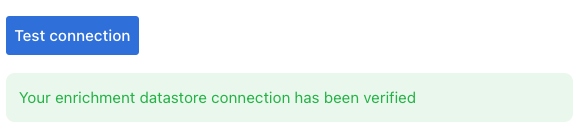

Warning
By clicking on the Finish button, it will create the Datastore and link or create the Enrichment Datastore
Fields
Host required
required- The address of the server to connect to. This address can be a DNS or IP address.
Port required
required- The port to connect to on serverName.
-
The default is
8080.Note: If you're using the default, you don't have to specify the port
Catalog required
required- The
catalogname to be connected.
Schema required
required- The
schemaname to be connected. - The default is
default.
User required
required- The
userto connect in Hive.
Password required
required- The
passwordto connect in Hive.
SSL TrustStore required
required- A keystore file that contains certificates from other parties that you expect to communicate with or from Certificate Authorities that you trust to identify other parties
Configuring Presto for Hive Table Access Control:
Locate the Hive Connector Configuration File:
- The configuration file for the Hive connector in Presto is typically named
hive.propertiesand is located in theetc/catalogdirectory of your Presto installation.
Modify the Configuration:
- Open the
hive.propertiesfile in a text editor. - Add or modify the line
hive.allow-drop-table=trueto allow dropping tables. If you set it tofalse, it will disallow dropping tables.
Restart Presto: - After making changes to the configuration, you'll need to restart Presto for the changes to take effect.
- Or, you can use the restart command to do it in one step:
Info
The hive.allow-drop-table configuration is just one of the many configurations available. If you want to control more granular permissions, such as read/write access, you might need to look into using a combination of Hive's native permissions and the configurations available in Presto.